Following is a screenshot of the problem.
Fixing this problem is easy. Find where your dropbox executable is using the following command.
which dropbox
In my case it is /bin/dropbox. Open the file as root using a text editor. Then find the following lines.
PARENT_DIR = os.path.expanduser("/var/lib/dropbox")
DROPBOXD_PATH = "%s/.dropbox-dist/dropboxd" % PARENT_DIR
You’ll notice that DROPBOXD_PATH is incorrect due to PARENT_DIR pointing to an invalid dropbox installation location. Now all you have to is to point PARENT_DIR to the correct place. Since my dropbox installation is in ~/.dropbox-dist/ and I am the only user in the system using dropbox, I edited the entry as follows. Edit the entry as it suits for you.
PARENT_DIR = os.path.expanduser("~")
Now save the file and try running the dropbox start -i using your user account (not root). It will work without any problems.
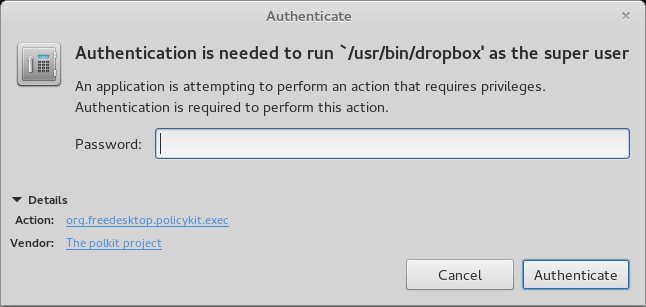

Thank you! It works for me! (Linux Mint 16 Petra)
Thank you for the solution. But something is puzzeling me: What happend? How could that problem so suddenly appear after so many months. I did not change anything on my computers configuration. I am running Dropbox on Debian on two computers having the same configuration. Only one is affected. The other one runs Dropbox fine having “PARENT_DIR = os.path.expanduser(“/var/lib/dropbox”)” written in the file.
You don’t need to fix the problem manually. You must to use the correct .deb package from dropbox page. http://ubuntuforums.org/showthread.php?t=2261370
Thank you very much!
I’m an user of Linux Mint 16 Petra and the problem happened suddenly today.
Thanks for the fix! Like you, I changed the line to “PARENT_DIR = os.path.expanduser(“~”)”. But unlike you, I have no idea why this worked. How is a user supposed to know what the “correct place” is?
Hi Andrew,
As far as I know, the “correct place” is your home folder. So the DROPBOXD_PATH should be /home//.dropbox-dist/dropboxd . So setting the PARENT_DIR variable to home (~) should work.
Thank you very much for this excellent fix – I just followed the instructions above and it worked. Like the other commentors I am peturbed at how this random problem seems to have suddenly arisen, and wonder if it had something to do with an outage of Dropbox that affected a lot of people in early January 2014.
You are welcome!. Did you mean the outage in the period of 11-13th of January? No I don’t think so since I got this problem way before that and also the two does not seem related.
Thank you again! I had to rediscover and reapply your excellent solution after having upgraded Ubuntu to 14.04, and it has worked yet again. I shall now bookmark this page for future reference.
Great fix. Thanks. Like others I am wondering what caused this bug to appear.
Thank you it works!
However, like other commentors, I don’t understand why that problem appears suddenly today.
Thank you for the solution.
Like the others, I have no idea why this happened. I’m using Ubuntu 13.04
this answer help me
http://bugs.debian.org/cgi-bin/bugreport.cgi?bug=734628
Outstanding work… Thanks for this.
Worked great. Thanks, man!
Beautiful. Thanks for fix.
Hi Ishan,
This worked perfectly on my Xubuntu 12.04. Many thanks for posting this fix.
Pingback: Dropbox authentification | God only knows good vibrations
Well that was an awesome fix. thanks!
Thanks! Very helpful.
Worked great on Ubuntu 13.10!
Thanks so much!
Very Good!
Thanks a lot! It works now 🙂
can’t save the dropbox file on gedit after editing it.
It seems like I have no permission to edit the file.
please help 🙁
Hi TeeRex,
Open the file with root permissions using the gedit (command : sudo gedit /bin/dropbox) or vim (sudo vim /bin/dropbox).
I confirm the bug=734628 proposal solution works.
~# rm -r /var/lib/dropbox/.dropbox-dist
~# dpkg-reconfigure nautilus-dropbox
~$ dropbox start -i
Starting Dropbox…Dropbox isn’t running!
Done!
Thanks for the tip.
I’m using Linux Mint 15 and the problem was happened suddenly, but now is finally fixed!
Thanks a lot.
For me just purging dropbox packages and reinstaling them worked on LinuxMint Debian XFCE, doing probably the same thing as what Guido Bozzetto post suggests (removing system-wide configuartion files and intalling default ones). In my case (I use dropbox-thunar package for thunar integration) it was like this:
$ apt-get search dropbox
p caja-dropbox – Dropbox integration for Caja
p caja-dropbox:i386 – Dropbox integration for Caja
p dropbox – Easily share and sync files across compute
v dropbox:i386 –
p libnet-dropbox-api-perl – Perl module providing a dropbox API interf
i A nautilus-dropbox – Dropbox integration for Nautilus
p nautilus-dropbox:i386 – Dropbox integration for Nautilus
p nemo-dropbox – Dropbox integration for Nemo
p nemo-dropbox:i386 – Dropbox integration for Nemo
i thunar-dropbox – Easily share and sync files across compute
$ sudo apt-get purge thunar-dropbox nautilus-dropbox
Then I installed back thunar-dropbox by double-clicking downloaded package thunar-dropbox_1.2.0_amd64.deb (not in the repos, it reinstaled also nautilus-dropbox as dependency, redownloading dropbox binaries from the net).
Great work!
I’m running Ubuntu 13.10 on several systems. Got this issue only on one machine. Strange behavior. …
muito bom!!!!
Well done. Thank u!
can’t open the file using gedit.
I’m new to Ubuntu, when I typed “which dropbox” in the Ter, “usr/bin/dropbox” appeared in the next line. But when I continued to type “sudo gedit/usr/bin/dropbox”, command not found, neither do “sudo gedit/bin/dropbox”
Did I miss something or do something wrong? Pls help
Hi Lo,
There should be a space between “gedit” and “/usr/bin/dropbox”. So the command should look like follows.
sudo__gedit__/usr/bin/dropboxwhere __ denotes a spaceHi, Ishan.
Thanks for your help. The command worked, but here is another problem 🙁
The file opened by gedit is empty, there is no lines in it.
Seems like there’s a problem in the command you are trying to execute. To be more specific it should be in the file path you are providing (/usr/bin/dropbox). Because how the sudo__gedit__/usr/bin/dropbox command works is that if there is a file in the path /usr/bin/dropbox, it’ll open it via gedit. But if there’s no file in that path, it’ll create a new file (which has no content, thus empty just like in your case) and open it.
So please check the file path again.
I removed and reinstalled the dropbox. Same file path, but only this time the command opened the right file.
I changed the line “PARENT_DIR = os.path.expanduser(“/var/lib/dropbox”)” to “PARENT_DIR = os.path.expanduser(“~”)”, and saved it.
OMG, the problem is still there when I trid to open dropbox.
Any ideas?
BTW, what does “dropbox start-i” mean? I simply just clicked the icon on the left launcher
Sorry Lo,
I don’t have a clue on what has gone wrong in your case.
dropbox start -ineeds to be run in the terminal to start dropbox using the terminal.Anyway, thanks for your consistent help!
Thank you, your solution worked.
I did not have success with the fix you outlined. I wrote to Dropbox support and this was the reply (April 2, 2014). It worked for me in Ubuntu 12.04 LTS.
=====================================================================
Hi Donald,
Thank you contacting Dropbox Support!
Below are the steps for the basic reinstall. Did you follow these steps exactly when you reinstalled Dropbox on your computer? Would you mind trying these again?
First, make sure you save and quit ALL programs that access files in the Dropbox folder.
Here are the steps:
Run the following commands in your terminal:
$ dropbox stop
$ dropbox status # Should report “not running”
$ mv -v ~/.dropbox-dist/ ~/dropbox-dist.old
$ mv -v ~/.dropbox ~/dropbox.old
$ mv -v ~/.dropbox-master ~/dropbox-master.old
This will move the old Dropbox application settings folders so they’re visible in your home directory. Feel free to delete them after Dropbox starts successfully.
In order to re-install the Dropbox application, run these commands in terminal:
If your machine is 32-bit:
$ cd ~ && wget -O – “https://www.dropbox.com/download?plat=lnx.x86” | tar xzf –
If your machine is 64-bit:
$ cd ~ && wget -O – “https://www.dropbox.com/download?plat=lnx.x86_64” | tar xzf –
Next, run the Dropbox daemon from the newly created .dropbox-dist folder.
$ ~/.dropbox-dist/dropboxd
Installation information is also available here:
https://www.dropbox.com/install
At this point Dropbox will ask for your account information and you will be good to go!
If you have any further questions, please let me know.
Regards,
Annelies
Thanks dude, this worked for me to!!! (the fix proposed on the site didn’t)
The above fix did not work for me however the following did.
In terminal:
sudo rm -rf /var/lib/dropbox/.dropbox-dist
dropbox start -i
After upgrading to Ubuntu 14.04 LTS I had the same problem! “Authentication is needed to run /usr/bin/dropbox as the super user”.
I got fooled around by many other sites mentioning dozen of reliefs. No one working properly for my case.
I followed step by step the instructions given by Ishan and now Dropbox works perfectly!
Thanks a lot Ishan! God bless you!
Renato
Thanks a lot. It worked perfectly in ubuntu 14.04.
Great! Thanks mate!
I’m from Brazil! Thanks a lot!
Thanks Ishan. Worked perfectly 🙂
Many thanks! Worked great!
Thanks a lot!
It looks it’s working now!
Excellent!
Thanks you very much Ishan Thilina Somasiri !
Hi,
I tried that.. but didn’t work for me. I could change the parent directory in the dropbox file. And after that I’m opening the dropbox normally using icon.
Thank you. This fixed the problem with dropbox needing sudo “Authentication”. Much love bro.
I want to see if this fix will work for me as well.
You metioned in the original text: “In my case it is /bin/dropbox. Open the file as root using a text editor. Then find the following lines.”
How do I open the file as root using a text editor? Please forgive my ignorance and be patient!
Assuming your text editor is gedit, you can use the command
gksudo gedit. Hope that helps 🙂Fantastic Ishan – this is the fix that just keeps on giving 🙂 It worked for me as well.
Thanks for this! Still working well in February 2015.
Pingback: Si Dropbox en Ubuntu 14.04 te pide privilegios… | Breves de La Vigi
Thanks for the tip. It worked for me (Ubuntu 14.04)
Works like a charm on 14.04, they should really push this fix to apt
Thanks for the tip. It worked for me (Ubuntu 14.04) (2)
😉
It worked for me too, great! ubuntu 14.01
Seems to work… Thanks!
Ubuntu 14.04 LTS
I have tried this and several other fixes and also completely remove and reinstall several times I can’t get it to open at all in xubuntu 14.04. I have a dropbox account but it will no longer sync, any other thing to try? I want to sync several files and folders to my tablet which of course I can’t access in xubuntu even after numerous searches and fixes. I have nautilus installed also so thet is not the issue
Solved? I had this problem today i.e. being asked to give dropbox superuser privileges. I tried the solution Ishan offers here but discovered that, in my case, the dropbox executable file already had the PARENT_DIR variable set to the home folder (~), and I was getting the supersuser request anyway. I tried something else. I simply uninstalled and reinstalled dropbox from the Ubuntu Software Centre. Dropbox now works fine and doesn’t request supersuser privileges. And this process didn’t necessitate a reloading of the files stored in the dropbox directory. HTH!
Thank you!
I’m having this problem again, and in previous times this guide has helped me but now I still see the error even after following this step-by-step.
It seem that “dropbox update” is trying to run as superuser, this might have something to do with the fact that I’m using nemo instead of nautilus, but I’m not sure.
If anybody has any ideas on how to fix this, that’ll be great. I think that the nemo PPA by WebUp8 should update the packages